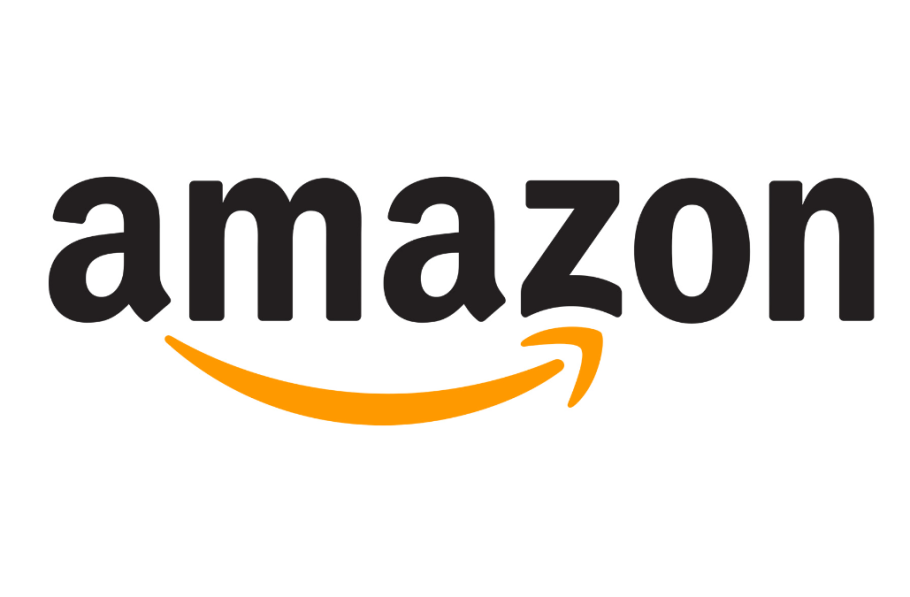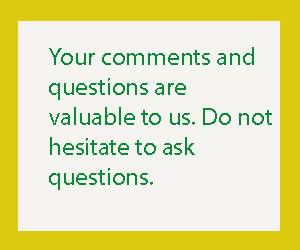How to Delete a Credit Card From Amazon? Whether you’re trying to get more control over your spending or simply want to clean up your account, it’s a good idea to remove your credit cards from Amazon.
Fortunately, it’s easy to do. You’ll need to follow a few steps, depending on the platform you use–computer, mobile app or browser–but it’s a pretty straightforward process.
How to delete a credit card from your Amazon account?
Whether you’re switching credit cards, cancelling a card, or just want to tidy up your account, deleting a card from your Amazon account is pretty easy. It’s also a great way to keep your account safe from security breaches or identity theft.
You can delete a credit card from your Amazon account either on a computer or in the Amazon mobile app, depending on which you prefer. It’s a fast and easy process, and you can even remove a debit card from your Amazon account if you want to.
If you’re an Amazon Prime customer, you can save your payment details on the site and app to make it easier to shop, no matter where you are. This can help you save time and avoid any late night shopping disasters.
How to remove a debit card from your Amazon account?

E-commerce websites like Amazon make it easier than ever to buy products from a plethora of sellers. They also allow customers to save their credit card/debit card details to speed up the payment process.
However, you may want to remove your credit card from your Amazon account if it’s expired or you simply don’t use it anymore. This is particularly true if you are running an e-commerce business that uses Amazon’s payment services.
Luckily, it’s easy to do using a desktop PC’s web browser, an Android or iOS app or even a mobile browser on the go. With a bit of planning and patience, you’ll have your credit cards off your hands in no time. Keep in mind that removing a payment method won’t necessarily cancel open orders that utilise the selected card. It might be worth a call to your bank for more information. You can find a list of the best online banks and credit cards in India here.
How to remove a credit card from your Amazon mobile app?

If you want to delete a credit card from your Amazon mobile app, the process is fairly simple. All you need to do is log in to the app using your credentials, and then select the ‘Your Account’ option.
Once you’re logged in, you’ll see a list of your cards and other payment methods. Choose the one you’d like to remove, and then click Edit beside it.
You can also add a new card (debit or credit) and update your details while you’re shopping. Do this before deleting an old credit card, and you’ll avoid any issues with upcoming orders or payments.
You can even update your billing address with your card issuers to ensure that your purchases are processed correctly. However, this can take a little time.
How to remove a credit card from your Amazon desktop account
Amazon is a great e-commerce store that allows you to buy goods and services from a multitude of vendors. The e-tailer also makes it easy to save your favorite credit cards and other payment methods, saving you time and effort on future visits. However, there are times when you may wish to remove a credit card from your account for a variety of reasons including security and other issues.
To delete a credit card from your desktop account, all you need to do is to open up your web browser and navigate to the e-tailer of your choice. To get the most out of your c-store experience, you should consider creating a dedicated login and password for your account to ensure that your info is secure and private. It is important to note that deleting a credit card from your account will not cancel any existing orders. If you need help, you can contact customer service via the customer care link on your profile page.